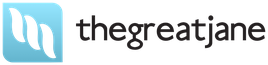5 actionable tips ✔️ that will help if your laptop heats up while playing games. ⚡ 1 of the tips you won't find anywhere else! Been looking for a solution for over a year!
The laptop gets very hot when playing games – 5 effective solutions
It doesn't matter if it's quarantine, vacation, weekend or just after work. Many people like to play games, but what to do if the laptop heats up during the game, which causes inconvenience such as friezes, slowdowns, lags, shutdowns, or even worse, failure of the laptop (processor, video card, etc.).
I myself am the owner of a laptop and sometimes I encounter such a problem, there is a lot of information on the Internet. However, the part is NOT relevant to the specific problem. I want to systematize and let you know what is worth doing and what is not, because it will not help.
Why does my laptop get hot while playing games?
The answer is simple: the load increases and the cooler in the laptop can not cope. The main load falls on the video card. I emphasize that the video card, the processor is loaded by 35%, the RAM by 43% – for those who think that the matter is in running programs and background processes.

Here I also want to draw your attention to the fact that initially laptops are not designed for modern games for the most part and this is again due to cooling, do not believe the marketers (only a PC is suitable for a comfortable game!).
If you are a fan of gaming, then you should immediately choose a gaming laptop: they are thicker and often have 2 coolers:

Now you know why the laptop heats up in games.
The laptop heats up during the game, what should I do?
Clean off dust

This is standard and perfectly valid advice. You will be surprised, but still many owners do not do this. But in some cases, this is the cause of a laptop breakdown and costly repairs. If you can't do it yourself, ask someone who does it to teach. What to do here:
- clean the cooler, blades and mesh from dust, carefully
- also clean the board itself, the RAM and all the cracks where the brush will fit
Dust is an excellent conductor of heat, it can add even more than 10 degrees of heat. How often to dust?
- Once a quarter – if you play more than 20 hours a week
- Once a year – if you rarely play
thermal paste

Not many people know, although every year more and more connoisseurs 🙂 It improves heat transfer by a heating element (video card, processor) and a radiator. How often should I change the thermal paste in my laptop?
- The first time it needs to be changed when the warranty ends (often 12 months).
- In the future, if you play often – 1 time per quarter (more than 20 hours a week)
- If rarely, 2-3 hours a week, then once a year is possible.
It is difficult to answer which thermal paste to choose, masters in service centers use ARCTIC MX-2 and MX-4. Although, I looked at the reviews, so most thermal pastes during tests are in the range of +/- 2 ° C. Throw stones, but you can try cheaper ones, but NOT Dishman ones.
Air availability and cooling
If during the game the laptop is very hot, perhaps it is still caused by an insufficient air flow. Some still manage to play in bed, where the blanket “plugs” a place for blowing warm air.
Some recommend buying active cooling stands (1-2 cooler), I have not tried, but I think that a couple of degrees will reduce the temperature. On the other hand, do you need it? It can cause inconvenience, noisy and many negative reviews for effectiveness.

Free method to improve air circulation. Under the hind legs I substitute the rod for the thermal pistol, it is round and large enough – it lifts the back of the laptop to
1 centimeter, which facilitates the fence of air, i.e. A larger amount of m 3 of air will pass through the cooling system for the same period of time. In your case, it can be something else from the assistant.
And, I completely forgot, wipe the surface on which a laptop stands and in a radius of it.
Settings in the game
The lower the quality of the graphics, the higher the FPS. However, the laptop video card continues to work at full load to issue the maximum FPS. Why am I? No matter how they play with the settings – it will bask strongly 🙁

There are recommendations for setting up through the console, but played with them, there is little sense. It seems that FPS, on the contrary, became lower, although it should have increased. And heating remained (FPS about 120):
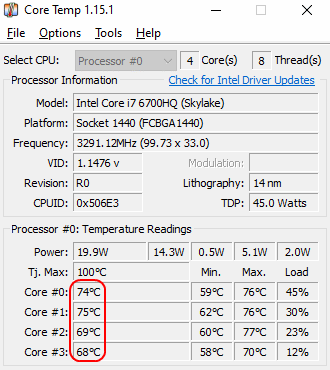
To reduce graphics reduce the load on the video card, you need to look for a way to calm down the video card. And I searched for a long time, and no programs helped. But, accidentally found an effective way.
Setting up a video card
My laptop heats up at games, like any other user. But I try to carefully handle electronics, and after each game I let him cool. However, the friezes began recently, when the character pulls, walks and you will bring the command, in my case – CS Go.
I clean regularly from dust, update thermal grease, play low, for which I get stable 150 FPS and heating the laptop, a couple of times even the keyboard was chopped off or hung.
Solution
In my laptop, the GEFORCE GTX 960M video card with 4 GB on board, it is already tired, but for my needs enough.
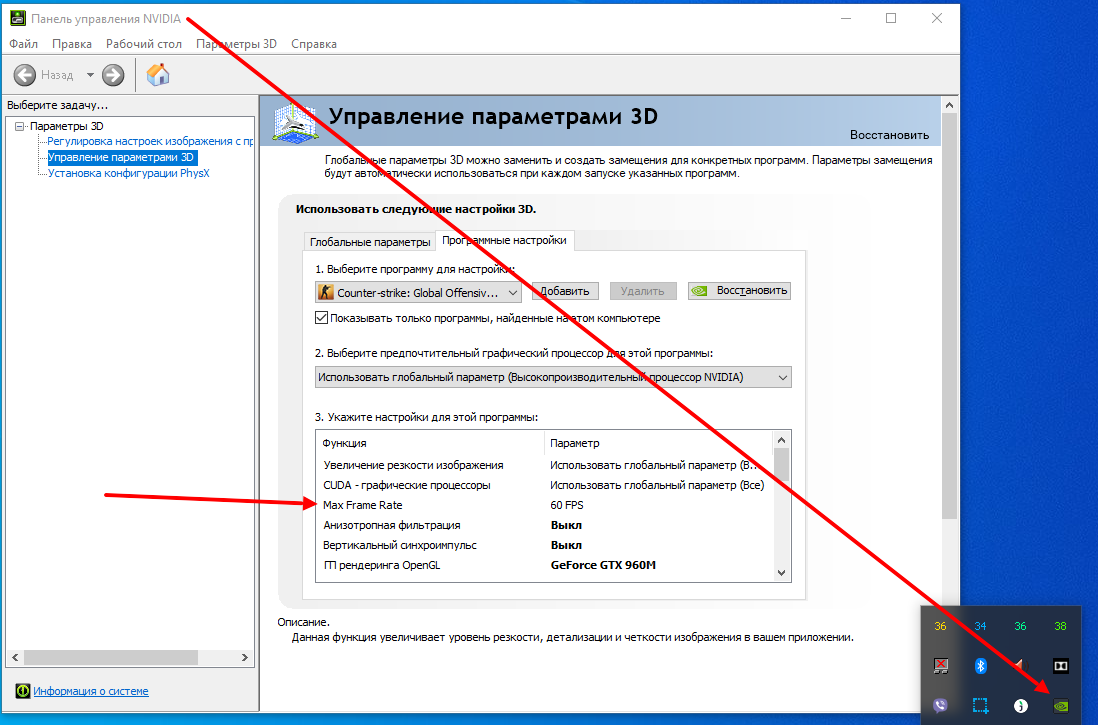
I downloaded the GeForce Game Ready Driver for my model. Further, having completed a couple of transitions, the path: control panel → Parameters 3D → Parameters Management 3D → Global Parameters → Software Settings → Selected the game → Max Frame Rate. In fact, this is forced decrease in FPS.
I set the value, I recommend setting 60 (since most of the screen 60 Hz) or higher, but the lower, the less the video card will work, and as a result – to heat up.
After that, the laptop is not so warming when I play games, if earlier the temperature reached 90 degrees, now about 65.
60 FPS
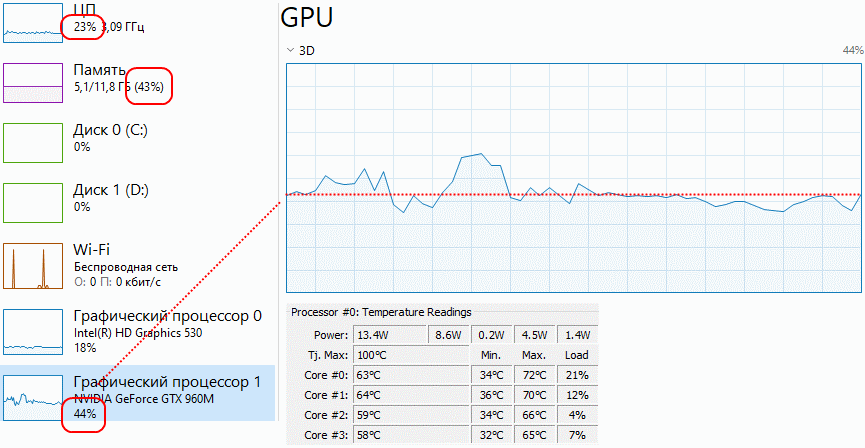
As can be seen from the screenshot, the load (and comparison with 120 FPS):
- The video card is 40-60% (it was 60-90%)
- RAM – 43% (the same)
- processor – 23% (was 35%)
60 ° C, which is comfortable for iron.Try not to exceed 70 ° C, otherwise the device may quickly fail, especially at temperatures above 85 ° C.
What is useless or does not work (with an explanation)
System cleaning from programs
In general, this is a necessary thing, in general for the operation of the system. And you need to watch from two angles:
- Cleaning cleaning by wedges (cleaning the registry, cache, traces of programs) – this will allow Windows OS to work better and will generally add your free space on the hard drive.
- Automatic load, background programs and applications – if everything is done correctly, then you can slightly reduce the load on the processor, and save up to 1 GB with the RAM!
However, there is little in common with games. These actions affect Windows speed, load on the processor and RAM. And we have the main source of heat video card.
Better pay attention to: SSD with 500+ speeds and add the RAM to be at least 8 GB.
Using programs
There are many recommendations to use third -party programs to decrease the GPU clock frequency. These include: MSI Afterburner, Sapphire Trixx and others. These are excellent programs, but they do not work on laptops, and if you use it, you can harm your computer if you use it.