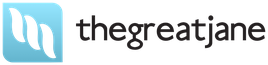Information about the state of the disk is available thanks to a set of technologies called the common name S.M.A.R.T. This complex is quite extensive, but we will talk about those aspects that allow you to look at S.M.A.R.T. attributes, displayed in any Winchester testing program, and understand what is happening with the disk.
We evaluate the condition of hard drives using S.M.A.R.T.
A modern hard drive is a unique component of a computer. It is unique in that he stores official information, studying which, you can evaluate the health of the disk. This information contains the history of a change in many parameters tracking the hard drive in the process of functioning. No more component of the system unit provides the owner with the statistics of his work! Together with the fact that HDD is one of the most unreliable components of the computer, such statistics can be very useful and help its owner avoid hassle and loss of money and time.
Information about the state of the disk is available thanks to a set of technologies called the common name S.M.A.R.T. (Self-monitoring, analisys and reporting technology, i.e., the technology of self-monitoring, analysis and report). This complex is quite extensive, but we will talk about those aspects that allow you to look at S.M.A.R.T. attributes, displayed in any Winchester testing program, and understand what is happening with the disk.
I note that the following refers to disks with SATA and RATA interfaces. The SAS, SCSI and other server disks also have S.M.A.R.T., but its representation is very different from Sata/Pata. And the server wheels monitor are usually not a person, but a RAID controller, because we will not talk about them.
So, if we open S.M.A.R.T. In any of the numerous programs, we will see approximately the next picture (the screenshot shows S.M.A.R.T. Hitachi Deskstar 7k1000.s HDS721010CLA332 in HDDSCAN 3.3):
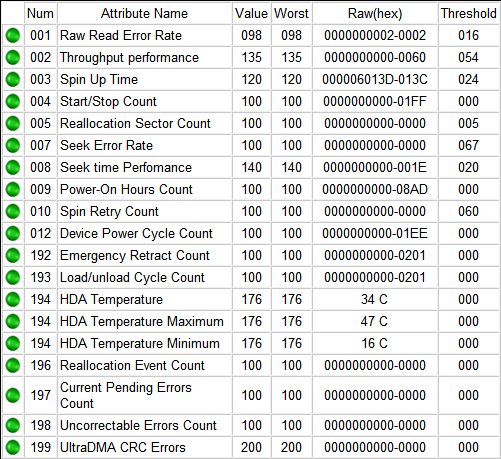
In each line, a separate attribute of S.M.A.R.T. is displayed Attributes have more or less standardized names and a certain number that do not depend on the model and disk manufacturer.
Each attribute S.M.A.R.T. It has several fields. Each field belongs to a certain class of the following: ID, Value, Worst, Threshold and Raw. Consider each of the classes.
- ID (may also be called Number) – identifier, attribute number in S.M.A.R.T. technology The name of the same attribute with programs can be issued in different ways, but the identifier always unequivocally defines the attribute. This is especially useful in the case of programs that translate the generally accepted name of the attribute from the English language into Russian. Sometimes it turns out such a Beliberd that it is possible to understand what kind of parameter it is, only by its identifier.
- Value (Current) – the current value of the attribute in parrots (i.e., in the values of an unknown dimension). In the process of the hard drive, it can decrease, increase and remain unchanged. By the Value indicator, one cannot judge the “health” of the attribute, without comparing it with the value of Threshold the same attribute.As a rule, the smaller Value, the worse the condition of the attribute (initially all classes of values, except RAW, have the maximum possible value on the new disk, for example 100).
- Worst – The worst meaning, which reached the value of Value in the entire life of the Winchester. It is also measured in the parrots. In the process, it may decrease or remain unchanged. It also cannot be unequivocally judged by the health of the attribute, you need to compare it with Threshold.
- Threshold – The value in the “parrots”, which must reach the same attribute, so that the condition of the attribute is recognized as critical. Simply put, Threshold is a threshold: if Value is larger than Threshold – the attribute is in order; If less or equal, with the attribute of the problem. It is according to this criterion that the utility reading S.M.A.R.T. give out a report on the state of the disk or a separate attribute like “good” or “BAD”. At the same time, they do not take into account that even with Value, the larger Threshold, the disk can actually be dying from the point of view of the user, or even a walking dead man, therefore, when evaluating the health of the disk, it is still worth looking at another class of the attribute, and Exactly – RAW. However, it is the value of Value, which dropped below Threshold, can be a legitimate reason for replacing the disk under warranty (for the guarantors themselves, of course) – who will say more about the health of the disk, if he himself, demonstrating the current value of the attribute worse than the critical threshold? That is, with the value of Value, the larger Threshold, the disk itself believes that the attribute is healthy, and with smaller or equal – that is sick. Obviously, with Threshold = 0 the condition of the attribute will never be recognized as critical. Threshold is a constant parameter sewn by the manufacturer in the disk.
- RAW (Data) – The most interesting, important and necessary indicator for evaluation. In most cases, it does not contain “parrots”, but the real values expressed in various units of measurements that directly speak about the current state of the disk. Based on this indicator, the value of Value is formed (but according to what algorithm it is formed – this is the secret of the manufacturer, covered with darkness). It is the ability to read and analyze the RAW field that makes it possible to objectively assess the condition of the hard drive.
We will take care of this now – we will analyze all the most used attributes S.M.A.R.T., see what they are talking about and what needs to be done if they are not in order.
| ATRIBUS S.M.A.R.T. | |||||||||||||||||
| 01 | 02 | 03 | 04 | 05 | 07 | 08 | 09 | 10 | 11 | 12 | 183 | 184 | 187 | 188 | 189 | 190 | |
| 0x | 01 | 02 | 03 | 04 | 05 | 07 | 08 | 09 | 0a | 0b | 0c | B7 | B8 | BB | BC | BD | Be |
| 191 | 192 | 193 | 194 | 195 | 196 | 197 | 198 | 199 | 200 | 201 | 202 | 203 | 220 | 240 | 254 | ||
| 0x | BF | C0 | C1 | C2 | C3 | C4 | C5 | C6 | C7 | C8 | C9 | Sa | CB | DC | F0 | Fe | |
Before describing the attributes and permissible values of their RAW fields, I will clarify that attributes can have a RAW field of different types: current and accumulating. The current field contains the value of the attribute at the moment, it is characterized by a periodic change (for some attributes – occasionally, for others – many times in a second; another thing is that S.M.A.R.T. is not displayed in reading programs). The accumulating field – contains statistics, it usually contains the number of occurrence of a particular event from the time of the first launch of the disk.
The current type is typical for attributes for which it makes no sense to summarize their previous readings. For example, the disk temperature reading is current: its purpose is to show the current temperature, not the sum of all previous temperatures. The accumulative type is characteristic of attributes for which their entire meaning is to provide information for the entire period of the life of the hard drive. For example, an attribute that characterizes the time of a disk's operation is cumulative, i.e. it contains the number of units of time worked out by the drive during its entire history.
Let's start looking at attributes and their RAW fields.
Attribute: 01 Raw Read Error Rate
| Type | current, can be accumulative for WD and old Hitachi |
| Description | contains the error rate when reading from platters |
All Seagate, Samsung (starting from the SpinPoint F1 family (inclusive)) and Fujitsu 2.5″ drives have huge numbers in these fields.
For other Samsung drives and all WD drives, this field is 0.
For Hitachi disks, this field is characterized by 0 or a periodic change in the field in the range from 0 to several units.
Such differences are due to the fact that all Seagate hard drives, some Samsung and Fujitsu consider the values of these parameters differently than WD, Hitachi and other Samsung. During the operation of any hard drive, errors of this kind always occur, and it overcomes them on its own, this is normal, just on disks that contain 0 or a small number in this field, the manufacturer did not consider it necessary to indicate the true number of these errors.
Thus, a non-zero parameter on WD and Samsung drives up to SpinPoint F1 (not included) and a large value of the parameter on Hitachi drives may indicate hardware problems with the drive. Keep in mind that utilities can display multiple values contained in the RAW field of this attribute as one, and it will look quite large, although this will not be true (see below for details).
On Seagate, Samsung (SpinPoint F1 and newer) and Fujitsu drives, this attribute can be ignored.
Attribute: 02 Throughput Performance
| Type | current |
| Description | contains the value of the average disk performance and is measured in some parrots. Usually its non-zero value is noted on Hitachi hard drives. On them, it can change after changing the AAM parameters, or maybe by itself according to an unknown algorithm |
The parameter does not give any information to the user and does not indicate any danger in any of its values.
Attribute: 03 Spin-Up Time
| Type | current |
| Description | contains the time during which the disk spindle last accelerated from standstill to nominal speed. It can contain two values - the last and, for example, the minimum spin-up time. Can be measured in milliseconds, tens of milliseconds, etc. – it depends on the manufacturer and model of the disk |
The acceleration time may vary for different disks (and for disks of the same manufacturer, too) depending on the spin-up current, mass of pancakes, nominal spindle speed, etc.
By the way, Fujitsu hard drives always have one in this field in the absence of problems with spindle promotion.
Almost nothing speaks of the health of the disk, so when assessing the condition of the hard drive per parameter, you can not pay attention to the parameter.
Attribute: 04 Number of Spin-Up Times (Start/Stop Count)
| Type | accumulating |
| Description | Contains the number of discs on the disk. It is unnecessary on a newly purchased disk, which was in a sealed packaging, which can talk about testing the disk at the factory. Or something else, unknown to me 🙂 |
When evaluating health, do not pay attention to the attribute.
Attribute: 05 Reallocated Sector Count
| Type | accumulating |
| Description | Contains the number of sectors reassigned by the hard drive to the reserve area. Almost a key parameter in assessing the state |
Let us explain that in general there is such a “reassigned sector”. When the disk during the work stumbles on an unread/poorly read/unwritten/poorly recorded sector, it can calculate it irreparably damaged. Especially for such cases, the manufacturer provides for each disk (on some models-in the center (logical end) of the disk, on some-at the end of each track, etc.), the reserve region. In the presence of a damaged sector, the disk marks it as unreadable and uses the sector in the backup area instead, making appropriate notes in a special list of surface defects-G-list. Such an operation to appoint a new sector for the role of the old is called REMAP (remap) or reassignment, and the sector used instead of the damaged sector – reassigned. The new sector receives the logical number of the LBA of the old, and now when contacting the sector with this number (the programs do not know about any overpurities!) The request will be redirected to the reserve area.
Thus, although the sector has failed, the disk volume does not change. It is clear that it does not change for the time being, because the volume of the reserve area is not infinite. However, the reserve area may well contain several thousand sectors, and to allow it to end, it will be very irresponsible – the disk will need to be replaced long before that.
By the way, the repairmen say that Samsung discs very often do not want to perform sectors reassignment in any way.
At the expense of this attribute, opinions vary. Personally, I believe that if it has reached 10, the disk must be changed-because this means a progressive process of degradation of the surface condition of either pancakes, or heads, or something else hardware, and there is no longer possible to stop this process. By the way, according to the information close to Hitachi, Hitachi herself considers the disk to be replaced when there are already 5 reassigned sectors on it. Another question is whether this information is official, and whether the service centers follow this opinion. Something tells me that not 🙂
Another thing is that employees of the service centers may refuse to recognize the disk defective if the proprietary utility of the disk manufacturer writes something like “S.M.A.R.T.Status: Good ”or Value or Worst attribute will be larger than Threshold (in fact, the manufacturer’s utility itself can evaluate such a criterion). And formally they will be right. But who needs a disk with a constant deterioration of its hardware components, even if such a deterioration corresponds to the nature of the hard drive, and the technology for the production of hard drives tries to minimize its consequences, highlighting, for example, a reserve area?
Attribute: 07 Seek Error Rate
| Type | current |
| Description | Contains the frequency of errors when positioning the magnetic head block (BMG) |
The description of the formation of this attribute almost completely coincides with the description for the attribute 01 Raw Read Error Rate, except that for the Hitachi hard drives, the normal RAW field value is only 0.
Thus, on the attribute on the disks Seagate, Samsung SpinPoint F1 and more and Fujitsu 2.5 ″ do not pay attention, on the rest of the Samsung models, as well as on all WD and Hitachi, the problems indicate problems, for example, with a bearing, etc. .
Attribute: 08 Seek Time Performance
| Type | current |
| Description | Contains the average performance of head positioning operations, measured in “parrots”. Like parameter 02 Throughput Performance, non -mound is usually noted on Hitachi discs and can change after changing the parameters of the AAM, and maybe in itself according to the unknown algorithm |
It does not give any information to the user and does not speak of any danger with any meaning.
Attribute: 09 Power on Hours Count (Power-on Time)
| Type | accumulating |
| Description | contains the number of hours during which the hard drive was turned on |
Nothing about the health of the disk.
Attribute: 10 (0a – in the hexadecimal number system) Spin Retry Count
| Type | accumulating |
| Description | Contains the number of spindle launch repetitions if the first attempt was unsuccessful |
The health of the disk does not speak most often.
The main reasons for increasing the parameter are poor contact of the disk with BP or the inability to issue the desired current into the power line of the disk.
Ideally, it should be 0. With the value of an attribute equal to 1-2, attention can not be paid attention. If the value is larger, first of all, you should pay close attention to the state of the power supply, its quality, the load on it, check the contact of the hard drive with the power cable, check the power cable itself.
Surely the disk may not start immediately because of the problems with him, but this happens very rarely, and such an opportunity should be considered last.
Attribute: 11 (0b) Calibration Retry Count.
| Type | accumulating |
| Description | Contains the number of repeated attempts to reset the drive (installation of BMG on the zero track) with an unsuccessful first attempt |
The nonsense, and especially the growing value of the parameter can mean problems with the disk.
Attribute: 12 (0c) Power Cycle Count
| Type | accumulating |
| Description | Contains the number of full cycles Turning on-shutdown of the disk |
Not related to the state of the disk.
Attribute: 183 (b7) Sata Download Error Count
| Type | accumulating |
| Description | Contains the number of unsuccessful attempts to lower the SATA mode.The bottom line is that the hard drive operating in SATA 3 Gb/s or 6 Gbit/s modes (and what will happen next in the future), for some reason (for example, due to errors), may try to “agree” with the disk a controller about a less speed mode (for example, SATA 1.5 Gb/s or 3 Gbit/s, respectively). In the case of a “refusal” of the controller, change the disk mode increases the attribute value |
Does not speak about the health of the drive.
Attribute: 184 (b8) end-to-end error
| Type | accumulating |
| Description | Contains the number of errors that arose when data transmission through the hard drive cache |
Nenal value indicates problems with the disk.
Attribute: 187 (BB) Reported Uncorrected Sector Count (Unc Error)
| Type | accumulating |
| Description | Contains the number of sectors that were recognized as candidates for reassignment (see attribute 197) for the entire history of the disk life. Moreover, if the sector becomes a candidate repeatedly, the attribute value also increases |
The unnecessary value of the attribute clearly indicates the abnormal state of the disk (in combination with the non -equal value of the attribute 197) or that it was such earlier (in combination with zero value of 197).
Attribute: 188 (BC) Command Timeout
| Type | accumulating |
| Description | contains the number of operations, the execution of which was canceled due to the exceeding the maximum permissible response time |
Such errors can occur due to the poor quality of cables, contacts, adapters, extension cords, etc., as well as due to disk incompatibility with a specific SATA/stand controller on the motherboard (or discrete). Due to errors of this kind, BSOD in Windows are possible.
The unnecessary value of the attribute indicates the potential disease of the disk.
Attribute: 189 (BD) High Fly Writes
| Type | accumulating |
| Description | Contains the number of recorded cases of recording at the height of the head of the head above calculated-most likely, due to external influences, such as vibration |
In order to say why such cases occur, you need to be able to analyze the logs of S.M.A.R.T., which contain information specific to each manufacturer, which is not implemented today in publicly available software – therefore, you can not pay attention to the attribute.
Attribute: 190 (Be) Airflow Temperature
| Type | current |
| Description | Contains the temperature of the hard drive for the Hitachi, Samsung, WD discs and the value of “100-[RAW discovery of the attribute 194]” for Seagate |
Does not talk about the condition of the disk.
Attribute: 191 (BF) G-Sensor Shock Count (Mechanical Shock)
| Type | accumulating |
| Description | It contains the number of critical accelerations recorded by the electronics of the disk, which the drive was subjected to and which exceeded the permissible. This usually happens with impacts, falls, etc. |
Actual for mobile hard drives. On Samsung discs, you can often not pay attention to it, because they can have a very sensitive sensor, which, figuratively speaking, reacts almost to the movement of air from the wings of the flies flying in the same room.
In general, the operation of the sensor is not a sign of a blow.It can grow even from the positioning of the BMG with the disc itself, especially if it is not fixed. The main purpose of the sensor is to stop the recording operation during vibrations in order to avoid errors.
Doesn't talk about disk health.
Attribute: 192 (C0) Power Off Retract Count (Emergency Retry Count)
| Type | accumulating |
| Description | for different hard drives can contain one of the following two characteristics: either the total number of parking of the HDD in emergency situations (on a signal from the vibration sensor, power cut / power down, etc.), or the total number of disk power on / off cycles (typical for modern WD and Hitachi) |
It does not allow to judge the state of the disk.
Attribute: 193 (C1) Load/Unload Cycle Count
| Type | accumulating |
| Description | contains the number of complete parking/unparking cycles of the HMG. Examining this attribute is one way to determine if the drive has auto-parking enabled (so beloved, for example, by Western Digital): if its content exceeds (usually many times over) the content of attribute 09 – the hours worked counter, then parking is enabled |
Doesn't talk about disk health.
Attribute: 194 (C2) Temperature (HDA Temperature, HDD Temperature)
| Type | current / accumulative |
| Description | contains the current disk temperature. The temperature is read from the sensor, which on different models can be located in different places. The field, together with the current one, can also contain the maximum and minimum temperatures recorded for the entire period of operation of the hard drive |
The attribute does not tell about the state of the disk, but it allows you to control one of the most important parameters. My opinion: when working, try not to allow the temperature of the hard drive to rise above 50 degrees, although the manufacturer usually declares a maximum temperature limit of 55-60 degrees.
Attribute: 195 (C3) Hardware ECC Recovered
| Type | accumulating |
| Description | contains the number of errors that have been corrected by the drive's ECC hardware |
Features inherent in this attribute on different discs fully correspond to those of attributes 01 and 07.
Attribute: 196 (С4) Reallocated Event Count
| Type | accumulating |
| Description | contains the number of sector remapping operations |
Indirectly speaks about disk health. The higher the value, the worse. However, one cannot unequivocally judge the health of a disk by this parameter without considering other attributes.
This attribute is directly related to attribute 05. With growth of 196, 05 also most often grows. If attribute 05 does not grow with growth of attribute 196, it means that when trying to remap, the candidate for bad blocks turned out to be a soft bad (see details below), and the disk fixed it so that the sector was deemed healthy and no remapping was necessary.
If attribute 196 is less than attribute 05, it means that during some remapping operations several bad sectors were transferred at one time.
If attribute 196 is greater than attribute 05, it means that during some reassignment operations, later corrected soft-bads were found.
Attribute: 197 (С5) Current Pending Sector Count
| Type | current |
| Description | contains the number of candidate sectors for reassignment to the spare area |
If a disk stumbles upon a “bad” sector during operation (for example, the checksum of the sector does not match the data in it), the disk marks it as a candidate for remapping, enters it into a special internal list and increases parameter 197. It follows that the disk may have bad sectors, which he does not yet know about – after all, there may well be areas on the plates that the hard drive does not use for some time.
When trying to write to a sector, the drive first checks to see if that sector is in the list of candidates. If the sector is not found there, the recording proceeds in the usual way. If it is found, this sector is tested by writing-reading. If all test operations pass normally, then the disk considers that the sector is healthy. (That is, there was a so-called soft bad – an erroneous sector arose not due to the fault of the disk, but for other reasons: for example, at the time of recording information, the electricity went out, and the disk interrupted the recording, parking the BMG. As a result, the data in sector will be underwritten, and the sector checksum, which depends on the data in it, will remain old at all.There will be a discrepancy between it and the data in the sector.) In this case, the disk performs the originally requested write and removes the sector from the list of candidates. In this case, the attribute 197 decreases, it is also possible to increase the attribute 196.
If the test fails, the disk performs a remapping operation, decrementing attribute 197, incrementing 196 and 05, and making marks in the G-list.
So, a non-zero value of the parameter indicates problems (however, it cannot say whether the problem is in the disk itself).
If the value is non-zero, it is necessary to start sequential reading of the entire surface in the Victoria or MHDD programs with the option remap. Then, when scanning, the disk will definitely stumble upon a bad sector and try to write to it (in the case of Victoria 3.5 and the option advanced remap – the disk will try to write the sector up to 10 times). Thus, the program will provoke a “treatment” of the sector, and as a result, the sector will either be fixed or reassigned.
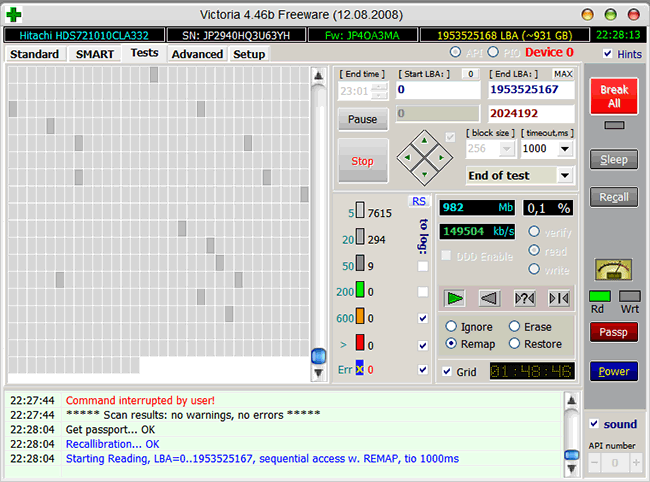
In case of reading failure, both with remap, so with advanced remap, you should try to start sequential recording in the same Victoria or MHDD. Keep in mind that the write operation erases data, so be sure to make a backup before using it!
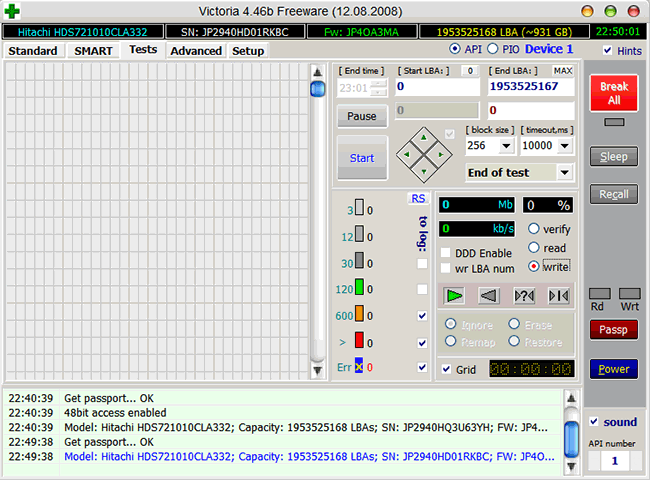
Sometimes the following manipulations can help prevent a failure to perform a remap: remove the disk electronics board and clean the contacts of the hard drive HDA connecting it to the board – they can be oxidized. Be careful when performing this procedure – because of it, you can lose your warranty!
The impossibility of remapping may be due to another reason – the disk has exhausted the reserve area, and it simply has nowhere to remap sectors.
If the value of attribute 197 is not reduced to 0 by any manipulations, you should think about replacing the disk.
Attribute: 198 (C6) Offline Uncorrectable Sector Count
| Type | current |
| Description | It means the same as the attribute of 197, but the difference is that this attribute contains the number of candidate sectors found at one of the types of self-testing-offline testing, which the disk triggers into simple in accordance with the parameters set by the firmware |
This parameter changes only under the influence of offline testing, no scanning programs affect it. During operations during self -testing, the attribute behavior is the same as the attribute of 197.
The non -mound indicates disk malfunctions (just like 197, without specifying who is to blame).
Attribute: 199 (C7) Ultradma CRC Error Count
| Type | accumulating |
| Description | Contains the number of errors that arose when transmitted by interface cable in Ultradma (or its emulation by SATA hard drives) from the motherboard or discrete controller of the disk controller |
In the vast majority of cases, the reasons for the errors are a poor-quality dump train, acceleration of the PCI/PCI-E computer tires or poor contact in the SATA-shatter on the disk or on the motherboard/controller.
Errors when transmitting through the interface and, as a result, the growing value of the attribute can lead to switching the operating system of the channel operating mode on which the drive is located in the Pio mode, which entails a sharp drop in reading/recording when working with it and loading the processor up to 100% (visible in the Windows tasks dispatcher).
In the case of hard drives, Hitachi series Deskstar 7K3000 and 5K3000, a growing attribute may indicate incompatibility of the disk and SATA controller. To correct the situation, you need to forcefully switch such a disk to the SATA 3 Gb/s mode.
My opinion: if there are errors – reconnect the cable from both ends; If their number grows and it is more than 10 – throw the train and put a new one instead or remove acceleration.
We can assume that the attribute does not speak about the health of the disk.
Attribute: 200 (C8) Write Error Rate (Multizone Error Rate)
| Type | current |
| Description | contains the frequency of errors when recording |
Nonal significance indicates problems with the disk – in particular, the WD discs can mean “dying” heads.
Attribute: 201 (C9) Soft Read Error Rate
| Type | current |
| Description | contains the frequency of reading errors that occurred due to the fault of the software |
The impact on health is unknown.
Attribute: 202 (Sa) Data Address Mark Error
| Type | Unknown |
| Description | The content of the attribute is a riddle, but after analyzing various discs, I can state that non -mound is bad |
Attribute: 203 (CB) RUN OUT CANCEL
| Type | current |
| Description | Contains the number of ECC errors |
The impact on health is unknown.
Attribute: 220 (DC) Disk Shift
| Type | current |
| Description | Contains the shift of the disk plates measured in unknown units relative to the spindle axis |
The impact on health is unknown.
Attribute: 240 (F0) Head Flying Hours
| Type | accumulating |
| Description | Contains the time spent on BMG positioning. The counter may contain several values in one field |
Health effects are unknown.
Attribute: 254 (FE) Free Fall Event Count
| Type | accumulating |
| Description | contains the number of accelerations of free fall of the disk recorded electronically, to which it was subjected, i.e., in other words, it shows how many times the disk fell |
Health effects are unknown.
Let's summarize the description of the attributes. Non-zero values:
- attributes 01, 07, 195 — cause suspicion of disease in some models of disks;
- attributes 10, 11, 188, 196, 199, 202 — cause suspicion on all disks;
- and finally attributes 05, 184, 187, 197, 198, 200 – directly talking about problems.
When analyzing attributes, keep in mind that some S.M.A.R.T. several values of this parameter can be stored: for example, for the penultimate run of the disk and for the last one. Such multi-byte parameters are logically composed of multiple values of fewer bytes – for example, a parameter that stores two values for the last two runs, each with 2 bytes, would be 4 bytes long. Programs that interpret S.M.A.R.T. are often unaware of this and show this parameter as a single number rather than two, which sometimes leads to confusion and excitement for the drive owner. For example, Raw Read Error Rate, storing the penultimate value 1 and the last value 0, will look like 65536.
It should be noted that not all programs can correctly display such attributes. Many just translate an attribute with several values into the decimal number system as one huge number. It is correct to display such content – either with a breakdown by values (then the attribute will consist of several separate numbers), or in hexadecimal number system (then the attribute will look like a single number, but its components will be easily distinguishable at a glance), or both , and another at the same time. Examples of good programs are HDDScan, CrystalDiskInfo, Hard Disk Sentinel.
Let's demonstrate the differences in practice. This is what the instantaneous value of attribute 01 looks like on one of my Hitachi HDS721010CLA332 in Victoria 4.46b, which does not take into account the feature of this attribute:
![]()
And this is how it looks in the “correct” HDDScan 3.3:
![]()
The advantages of HDDScan in this context are obvious, aren't they?
If we analyze S.M.A.R.T. on different disks, you may notice that the same attributes may behave differently. For example, some S.M.A.R.T. Hitachi hard drives are reset to zero after a certain period of disk inactivity; parameter 01 has features on Hitachi, Seagate, Samsung and Fujitsu drives, 03 on Fujitsu. It is also known that after flashing a disk, some parameters may be set to 0 (for example, 199). However, such a forced reset of the attribute will by no means indicate that the problems with the disk have been resolved (if any). After all, a growing critical attribute is consequence trouble, not cause.
When analyzing multiple datasets, S.M.A.R.T. it becomes obvious that the set of attributes for disks from different manufacturers and even for different models of the same manufacturer may differ.This is due to the so-called vendor-specific attributes (i.e., attributes used by a certain manufacturer to monitor their drives) and should not be cause for concern. If the monitoring software can read such attributes (for example, Victoria 4.46b), then on disks for which they are not intended, they can have terrible (huge) values, and they simply do not need to be paid attention to. This is how, for example, Victoria 4.46b displays the RAW values of attributes that are not intended for monitoring in Hitachi HDS721010CLA332:
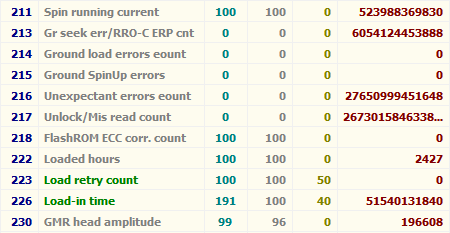
Often there is a problem when programs cannot read S.M.A.R.T. disk. In the case of a working hard drive, this can be caused by several factors. For example, S.M.A.R.T. is not displayed very often. when connecting a drive in AHCI mode. In such cases, it is worth trying different programs, in particular HDD Scan, which has the ability to work in this mode, although it does not always succeed, or it is worth temporarily switching the disk to IDE compatibility mode, if possible. Further, on many motherboards, the controllers to which the hard drives are connected are not built into the chipset or the south bridge, but are implemented by separate microcircuits. In this case, the DOS version of Victoria, for example, will not see the hard disk connected to the controller, and it will need to force it by pressing the [P] key and entering the channel number with the disk. Often not read S.M.A.R.T. from USB drives, which is explained by the fact that the USB controller simply does not skip commands for reading S.M.A.R.T. Almost never read S.M.A.R.T. for disks operating as part of a RAID array. Here, too, it makes sense to try different programs, but in the case of hardware RAID controllers, this is useless.
If, after purchasing and installing a new hard drive, any programs (HDD Life, Hard Drive Inspector and others like them) show that: the disk has 2 hours left to live; its productivity is 27%; health – 19.155% (choose to taste) – then you should not panic. Understand the following. First, you need to look at the S.M.A.R.T. indicators, and not at the numbers of health and productivity that come from nowhere (however, the principle of their calculation is clear: the worst indicator is taken). Secondly, any program when evaluating S.M.A.R.T. looks at the deviation of the values of various attributes from previous readings. At the first launch of a new disk, the parameters are unstable, it takes some time to stabilize them. The program that evaluates S.M.A.R.T. sees that the attributes are changing, makes calculations, it turns out that if they change at such a rate, the drive will soon fail, and it starts signaling: “Save the data!” Some time will pass (up to a couple of months), the attributes will stabilize (if everything is really in order with the disk), the utility will collect data for statistics, and the timing of the death of the disk as S.M.A.R.T stabilizes. will be carried farther and farther into the future.Evaluation of Seagate and Samsung disks by programs is a separate conversation altogether. Due to the peculiarities of attributes 1, 7, 195, even for an absolutely healthy disk, programs usually give the conclusion that it is wrapped in a sheet and crawling to the cemetery.
Note that the following situation is possible: all S.M.A.R.T. – normal, but in fact the disk is with problems, although this is not noticeable for anything yet. This is explained by the fact that S.M.A.R.T. works only “after the fact”, i.e., the attributes change only when the disk encounters problem areas during operation. And until he stumbled upon them, he does not know about them and, therefore, in S.M.A.R.T. he has nothing to record.
So S.M.A.R.T. is a useful technology, but it must be used wisely. Besides, even if S.M.A.R.T. your disk is perfect, and you are constantly checking the disk – do not rely on the fact that your disk will live for many more years. Winchesters tend to break down so quickly that S.M.A.R.T. it simply does not have time to display its changed state, and it also happens that there are obvious problems with the disk, but in S.M.A.R.T. – everything is fine. It can be said that good S.M.A.R.T. does not guarantee that everything is fine with the drive, but bad S.M.A.R.T. guaranteed to indicate problems. At the same time, even with a bad S.M.A.R.T. Utilities may indicate that the disk is healthy because critical attributes have not reached thresholds. Therefore, it is very important to analyze S.M.A.R.T. himself, without relying on the verbal evaluation of programs.
Although S.M.A.R.T. and works, hard drives and the concept of reliability are so incompatible that it is customary to consider them simply consumables. Well, like ink cartridges in a printer. Therefore, in order to avoid losing valuable data, make periodic backups to another medium (for example, another hard drive). It is optimal to make two backup copies on two different media, not counting the hard drive with the original data. Yes, this leads to additional costs, but believe me: the cost of restoring information from a broken HDD will cost you many times – if not an order of magnitude or two – more. But the data is not always able to recover even professionals. That is, the only way to ensure reliable storage of your data is to backup them.
Finally, I will mention some programs that are well suited for the analysis of S.M.A.R.T. and testing hard drives: HDDScan (works on Windows, free), CrystalDiskInfo (Windows, free), Hard Disk Sentinel (paid for Windows, free for DOS), HD Tune (Windows, paid, there is a free old version).
And finally, the most powerful testing programs: Victoria (Windows, DOS, free), MHDD (DOS, free).